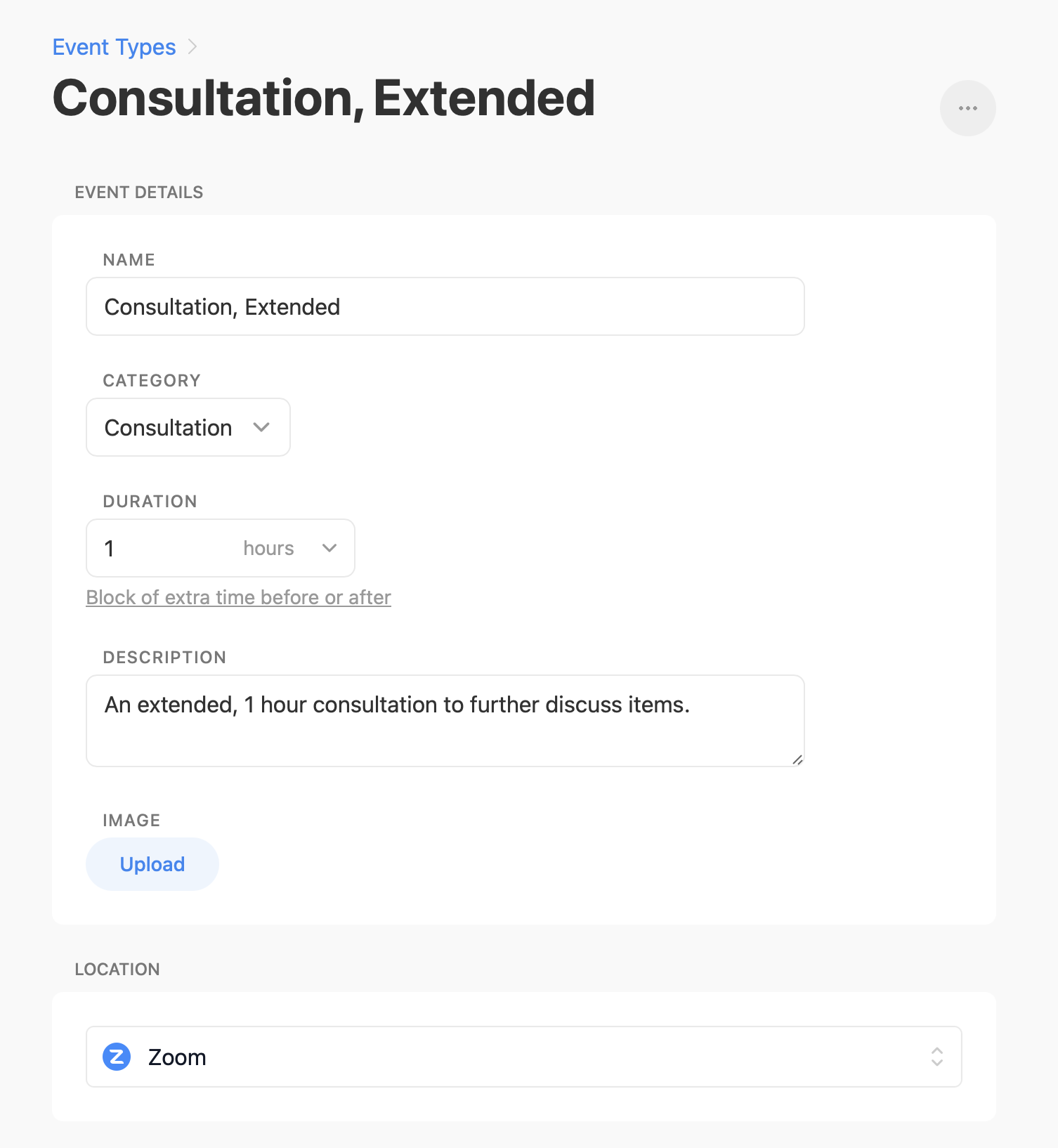Connecting video conferencing to Breely
Connect video conferencing with Breely to automatically create virtual meetings for your appointments. You can choose which event types are linked to virtual meetings. The integrations work for all event types.
Zoom
To connect Zoom with Breely, first make sure you have a Zoom account.
- In Breely, click Integrations in the sidebar menu.
- Click the “Other” integrations heading.
- Find Zoom, and click the connect button.
- Enter your credentials to log into Zoom, or click SSO, Google, or Facebook to log in through those services.
- Click Allow.
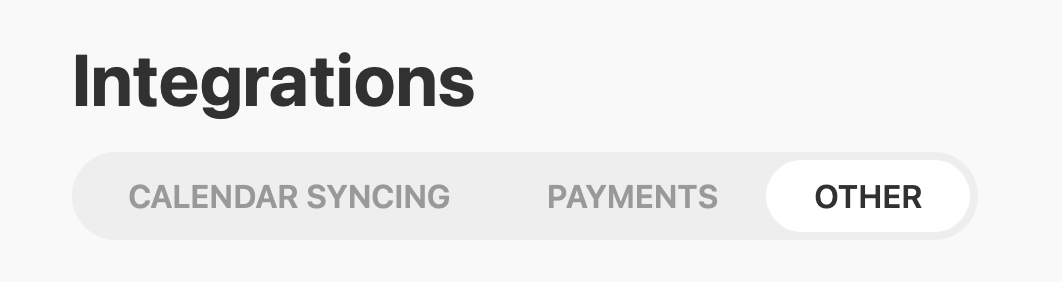
Once Connected
After Zoom is connected, new event types will still have video conferencing disabled by default. To add video conferencing to a new event type, return to the event type, find the dropdown menu under the location panel, and select Zoom.